After releasing the Metro Stop Tracker Widget last week, I went a head and completely rewrote it from scratch to make it more efficient and offer greater flexibility in the future. However, in the process, some formatting changes were made. You will no longer see the listing of stops grouped by route then by destination. They will be ordered by stop time. In a future release I will fix this. Also, there is currently no way to get data on which routes are express versus which ones are not. So, be warned. This is a data problem from the web service.
Despite the limitations, there has been one feature addition: limiting routes displayed. Your stop may be one that has several buses coming and going all day long. This can make it troublesome to find your route. So, in the preferences you can select your routes that you want to see by entering them in with a space between each different route (e.g. “49 70 66”). By default the widget will display all of the stops. Also, if you clear out the field that is used to limit the buses it will show all of the routes for the stop.
So, enjoy the update and leave a comment if you have any suggestions.
Use the following URL to add the widget: http://www.lazyi.net/google/metro_bus_widget.xml
Update @ 8:23p: If you get a message about allowing the widget to be “inline”, select OK. I have changed it so that the height of the widget will change depending on how many rows of data there are to be displayed.
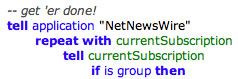 Out of boredom and also because I stopped using
Out of boredom and also because I stopped using